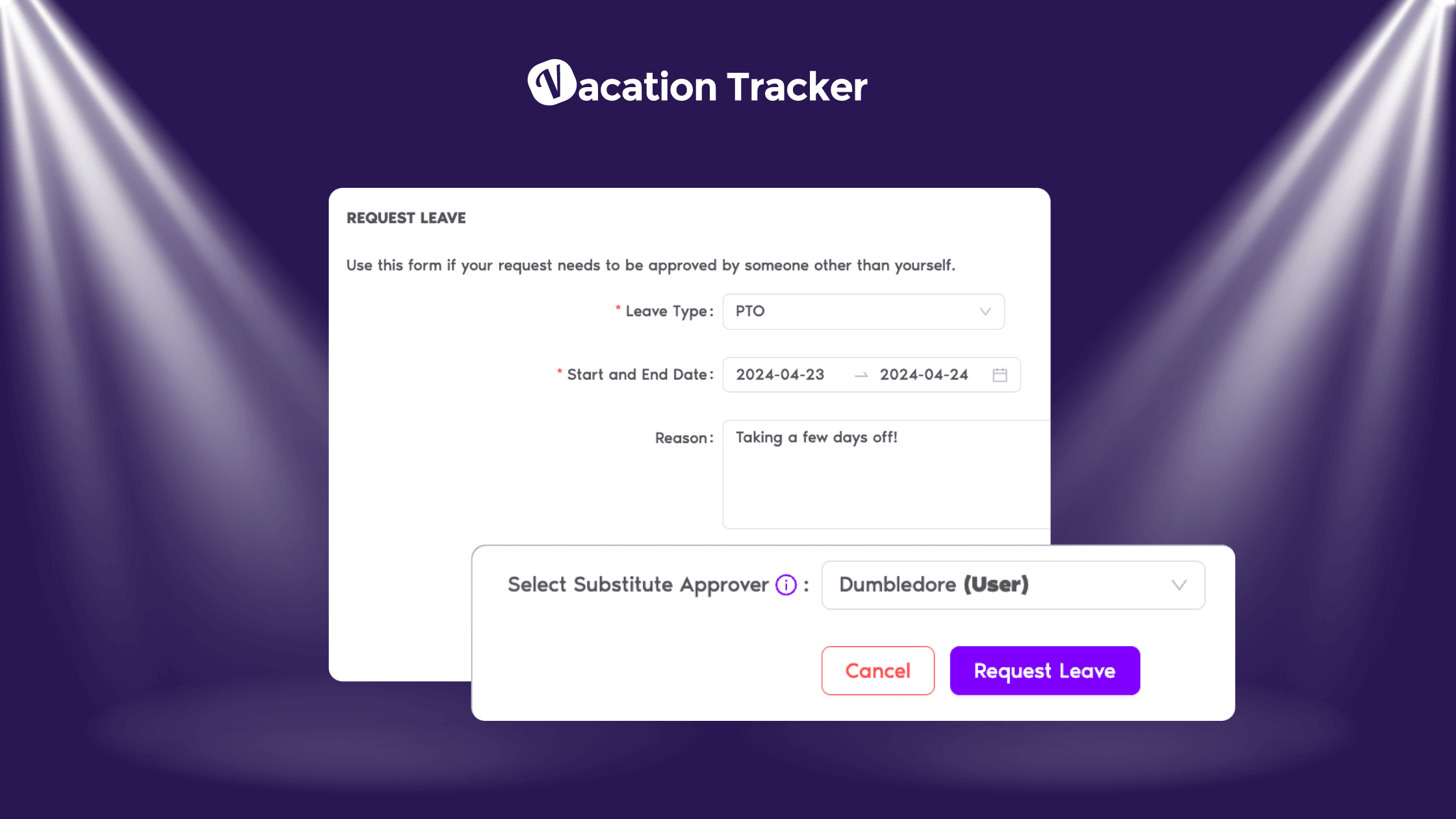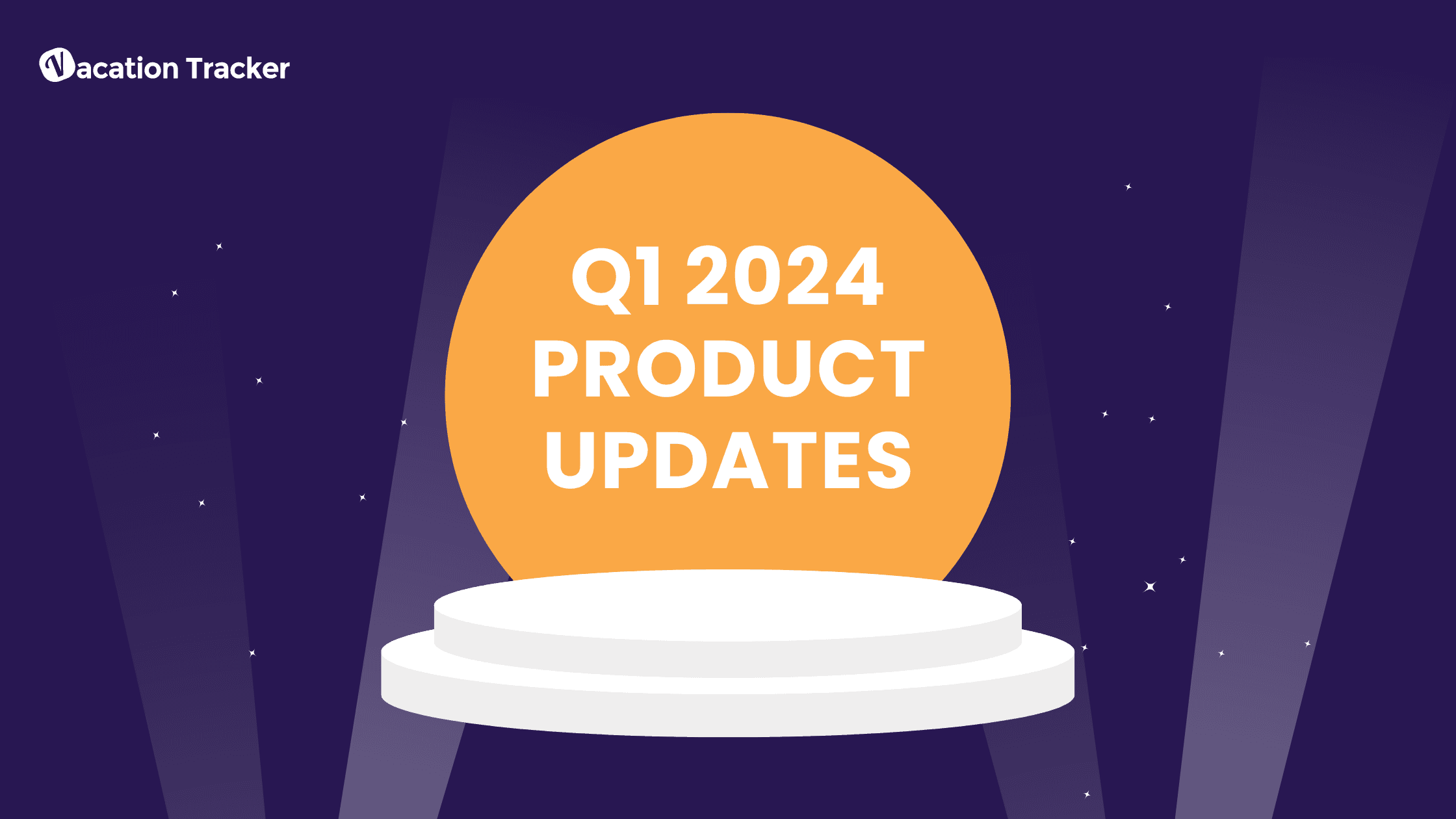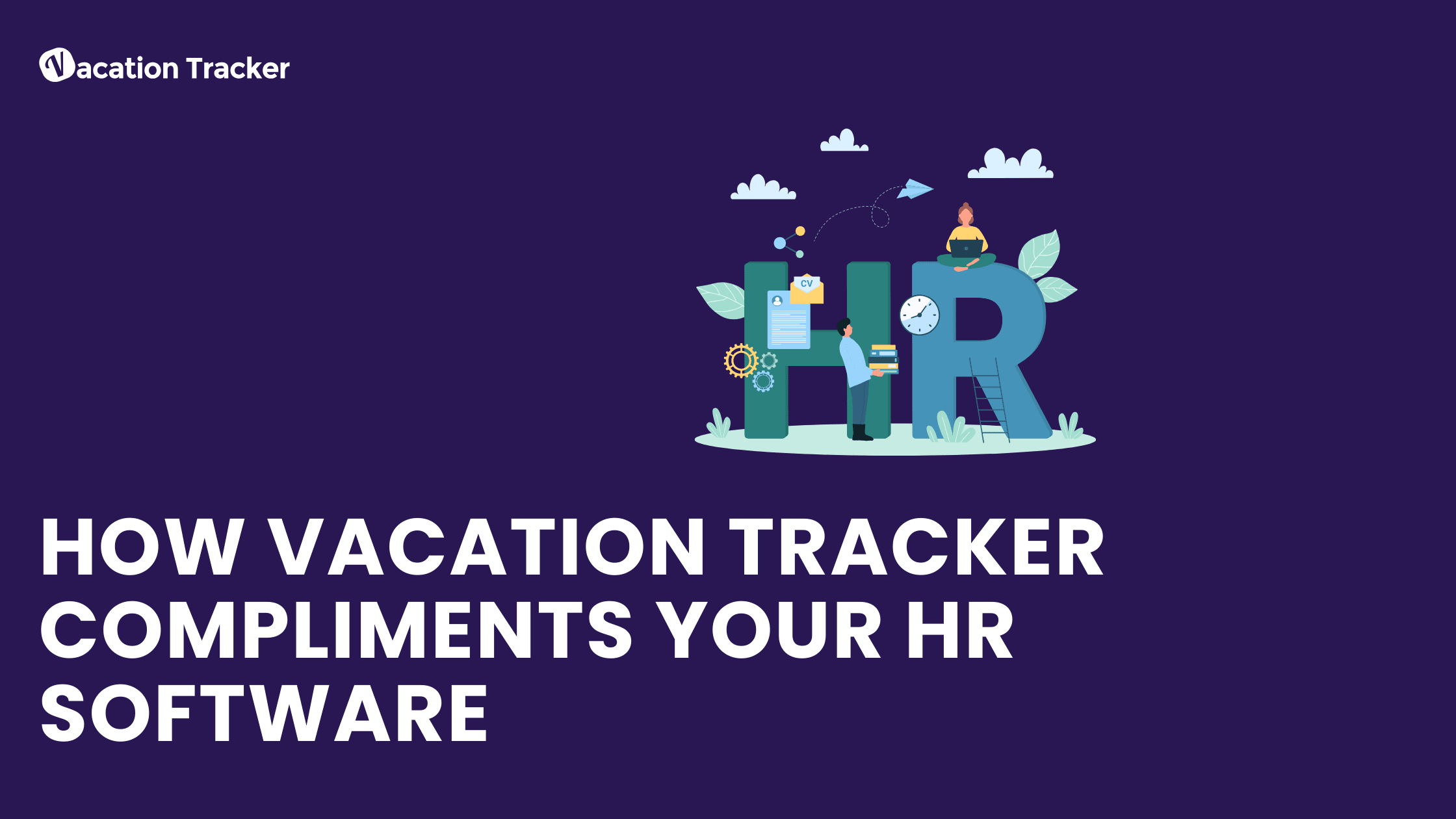Vacation Tracker v2.0: Departments
Reading Time: < 1 minutes
Table Of Contents
Recently, we have renamed the popular “Teams” feature to “Departments”. Along with the name, the feature is getting a new look, however, the functionality remains the same.
The Departments are still created and edited by visiting the Vacation Tracker online Dashboard (https://app.vacationtracker.io). Once there, click on Settings and then go to Departments and you’ll have the same options as you did before.
![]()
Create the Department as you normally would, by naming it, adding the Users and the Approvers, and then setting the Notifications for that team.
![]()
Voilà! You have created a Department, assigned approvers, and set Vacation Tracker notifications.
Now, users can request leaves and receive approval notifications, while approvers can receive leave request notifications, receive, edit, review, approve, and deny leave requests.
Happy Vacationing! 🏖️